| The toolbar (1)
The toolbar performs some important tasks. To see a short description
of an icon (and the corresponding keyboard shortcut), let the
mouse pointer hover above it for a while.
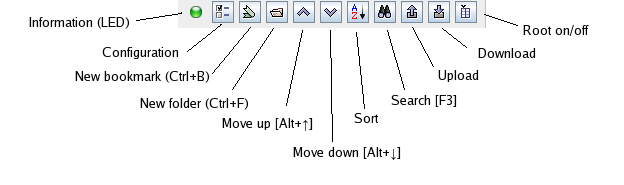 LED
A click on the LED shows some version information. The LED's color informs about
the connection status:
New folder
Select the target folder in which the new subfolder shall be created, or any
bookmark in the target folder.
New bookmark / address
Select the target folder in which the bookmark shall be created, or
an existing bookmark after which the new one is to be inserted. If
the browser shows the page you want to bookmark, you can copy the
URL from the address field into the system clipboard (normally by
pressing Ctrl+C). The same applies to mail addresses. The content
of the clipboard will then be used to preset the newly created
entry.
If the clipboard is used, the fields are preset. For URLs, if the option "Name from title" in the configuration dialog is selected, the page title is used as name. Otherwise jBoom constructs a name from the internet address. If the address neither starts with an internet protocol nor represents a mail address, jBoom tries to turn it into a valid URL by prefixing it with "http://". If the address field doesn't represent a valid URL, but contains the character "@", it will be treated as a mail address: If the clipboard contains text of the form Text<Addr@Host> Text is used as name and the part enclosed in <...>
as mail address. With simple mail addresses, jBoom constructs a name
from the address. For example, the clipoard content
john.doe@somewhere.comwill preset the name to "John Doe". All fields are freely editable. Finish by clicking on "OK" or pressing the enter key. |
Online bookmarks and mail addresses |

|
 Deutsche Version
Deutsche Version



 .
.

 .
Hold the shift key down if you do not want to the clipboard to be used
for creating the entry.
.
Hold the shift key down if you do not want to the clipboard to be used
for creating the entry.
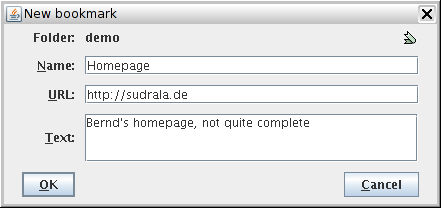
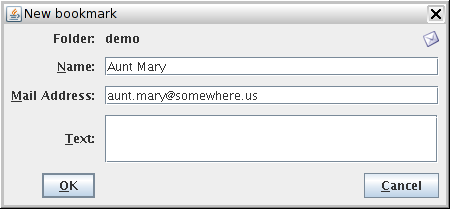
 Main window
Main window