| The toolbar (3)
Download
At startup bookmarks will be downloaded automatically from the active connection.
During the jBoom session you can download bookmarks at any time from any
connection:
If you download a bookmark set from a different source than the active one, it will be inserted into the selected branch. After downloading, the additional entries are part of your bookmark set. Subsequent changes on the server can be adopted by downloading the data again. To replace the current data set by a different one, first empty it by cutting the root (see Editing entries). Import
The download menu also contains an item for importing browser
bookmarks or mail addresses. JBoom doesn't process propriertary files directly,
but reads files in system independent standard formats. These are
After chosing a CSV file, a dialog opens: 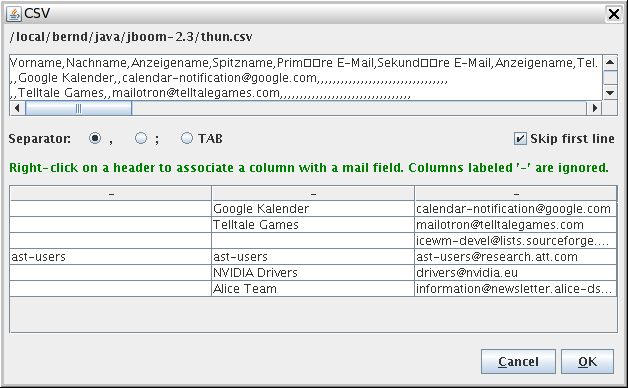 In the upper part the file content is shown. The program tries to guess the separator; if it is wrong, the setting can be changed manually. In some cases the file starts with a header line which must not be included in the data. A check box is provided to skip the first line. Here again the program tries to guess the correct setting. Columns containing no data (except the header) are ignored. As jBoom doesn't know the meaning of the different columns, one has to chose up to 3 columns which are to be taken over by the program. By a right click on a column header one of the labels "-", "Address", "Name", and "Text" can be assigned to this column. Columns labeled "-" are ignored. The "Name" column comprises the name of the tree entries, "Address" the corresponding mail addresses, and "Text" the comments. The "Text" column is optional. If the "Name" column (or any of its fields) is missing, the corresponding address is used. After the assignment the dialog will look like this: 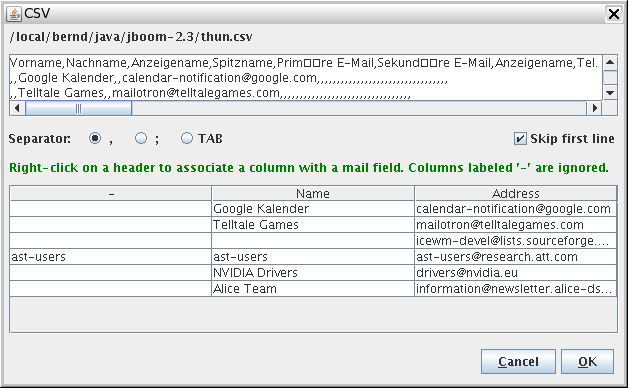 A click on "OK" inserts the addresses below the selected tree entry. Root visibility
Normally the root of the tree is shown at the top. As this
isn't overly interesting, it can be switched off in order to save space:
[1] Tested with Firefox, InternetExplorer and Opera. If there are problems with other browsers, please report to the author
|
Online bookmarks and mail addresses |

|
 Deutsche Version
Deutsche Version
 in
the toolbar.
in
the toolbar.

 , to
make the root visible or invisible.
, to
make the root visible or invisible.
 Toolbar (2)
Toolbar (2)