| The toolbar (2)
Moving entries
Select one or more entries within a single folder.
Sorting entries
Select either the folder to be sorted or entries within that folder and click on
 . The contents of the folder will be sorted
alphabetically in ascending order. If "folders first" in the configuration dialog is
activated, subfolders will be arranged before bookmarks. If the option "recursive"
is activated, subfolders within this folder will be sorted as well. . The contents of the folder will be sorted
alphabetically in ascending order. If "folders first" in the configuration dialog is
activated, subfolders will be arranged before bookmarks. If the option "recursive"
is activated, subfolders within this folder will be sorted as well.
Search
Select either the folder to be sorted or entries within that folder and click on
 . The contents of the folder will be sorted
alphabetically in ascending order. If "folders first" in the configuration dialog is
activated, subfolders will be arranged before bookmarks. If the option "recursive"
is activated, subfolders within this folder will be sorted as well. . The contents of the folder will be sorted
alphabetically in ascending order. If "folders first" in the configuration dialog is
activated, subfolders will be arranged before bookmarks. If the option "recursive"
is activated, subfolders within this folder will be sorted as well.
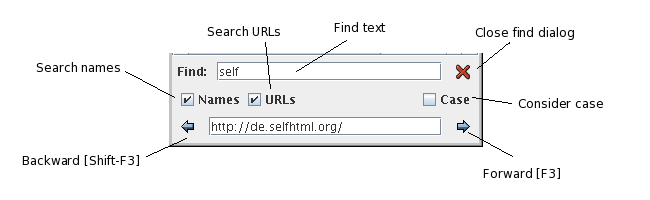 At least one of the checkboxes "Names" and "URLs" must be selected. The found URL will be selected in the bookmark tree. The text in the field containing the URL may be edited. Upload
Changed bookmarks will be uploaded automatically on program exit, but
you can also upload your data manually at any time. As of version 2.6,
data can be uploaded to any defined connection.
If no active connection exists, but a local file is defined, "upload" will store the data in the local file. Export
Click on the last item ("export") in the above-mentioned menu to save
the complete bookmark tree to a HTML file. The file will be
in Firefox HTML format, from which most browsers are able to import bookmarks
on their part.
Thus jBoom entries can be converted back into normal browser
bookmarks if needed. Mail addresses are ignored.
|
Online bookmarks and mail addresses |

|
 Deutsche Version
Deutsche Version
 moves the
selected entries one position up,
moves the
selected entries one position up,  one position down. The movement is
circular; an entry being pushed above the top of the folder appears
at the bottom, and vice versa.
one position down. The movement is
circular; an entry being pushed above the top of the folder appears
at the bottom, and vice versa.

 in the toolbar.
in the toolbar.
 in the toolbar.
in the toolbar.
 Toolbar
Toolbar